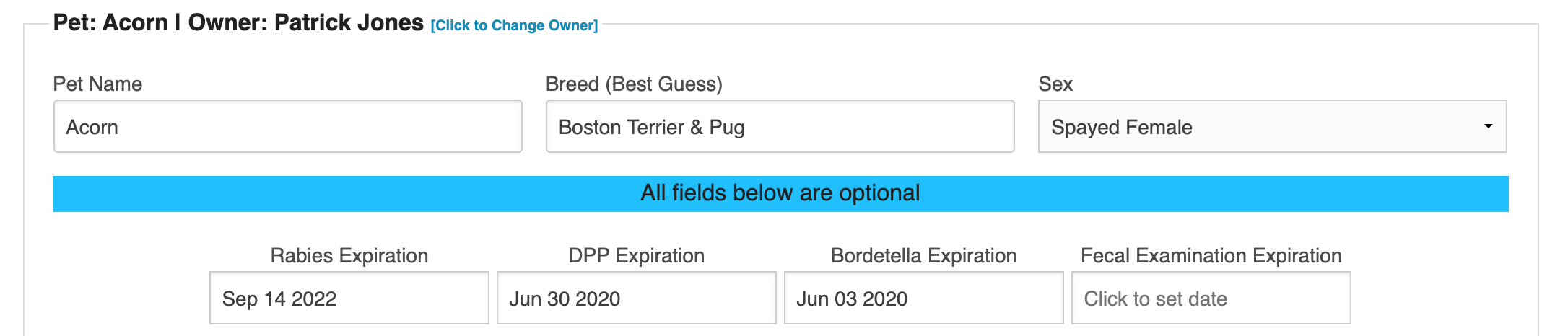Dog Daycare Pet Vaccine Expiration Monitoring Software
If you're the owner of a pet-service business, be it a doggie daycare or boarding kennel, you're well aware of the need for monitoring pet vaccines for upcoming expirations. For many business owners, it's also an area of frustration since trying to manage three, four or even five different vaccines per pet using a spreadsheet can be time-consuming and prone to errors.
DoggieDashboard is an online software platform that helps pet-service business owners manage their facility. One of the most popular features of the software is the pet vaccine monitoring functionality.
Vaccine Tracking using DoggieDashboard
Below is a five-step overview of how DoggieDashboard's vaccine expiration monitoring system works:
1. Enter the Trackable Vaccines into the System
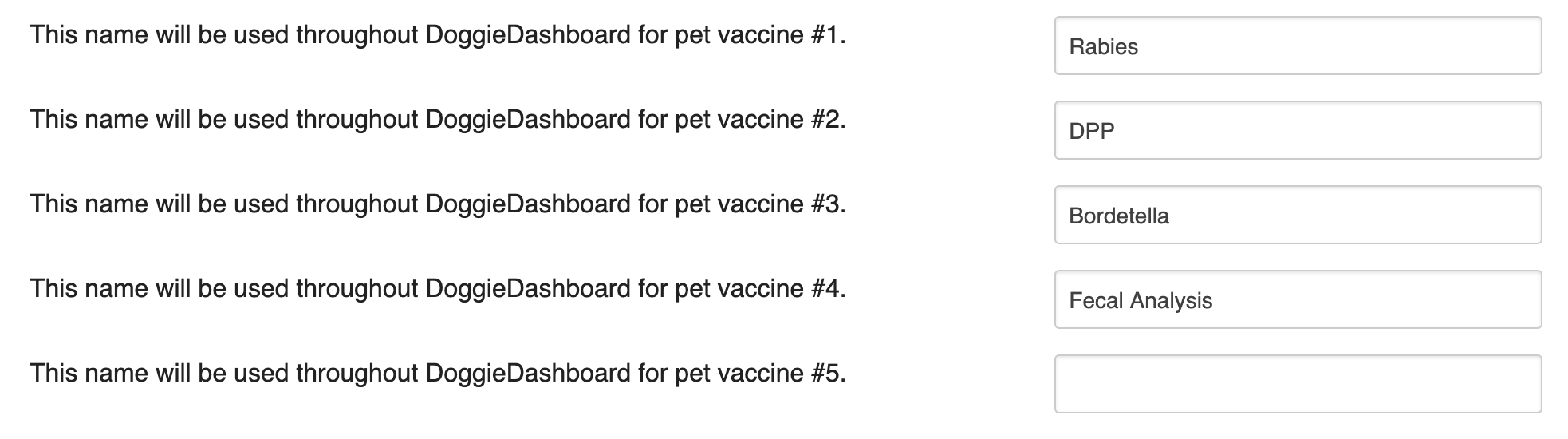
Businesses are able to track up to five separate vaccines. In the example to the right, you can see that this business is tracking the standard core of Rabies, DPP and Bordetella. These three vaccines tend to be required almost everywhere in the world (though not everywhere). Then fourth "vaccine" that this business is tracking is the pet's fecal examination date. The fifth vaccine slot is left blank, meaning it will not show up throughout the software. If this business decides to start tracking a fifth vaccine, they just need to type it's name into slot #5.
2. Select the Vaccine Expiration Timeframe

3. Enter the Pet's Vaccine Expiration Dates
Once you've entered the vaccines you want to monitor into DoggieDashboard, you can start entering pet vaccine expiration dates into the software.To get started, you can do this either when you create a new pet record, or by going into a current pet record and updating the dates. As you can see in the example to right, because this business is only tracking four vaccines, there are only four vaccine date slots showing. Simply click inside the box and a pop-up calendar will appear. Select the pet's vaccine expiration date and it will save inside the input field.
Once the dates have been entered into the system, they will display in the pet's profile as shown in the example to the right. Any vaccines that are expired will be highlighted in red and any valid vaccines will be displayed in black font. Ideally, you won't be seeing too much red ink, otherwise that means that you have a pet in your database with expired vaccines.
4. Check Your Homepage for Upcoming Vaccine Expirations
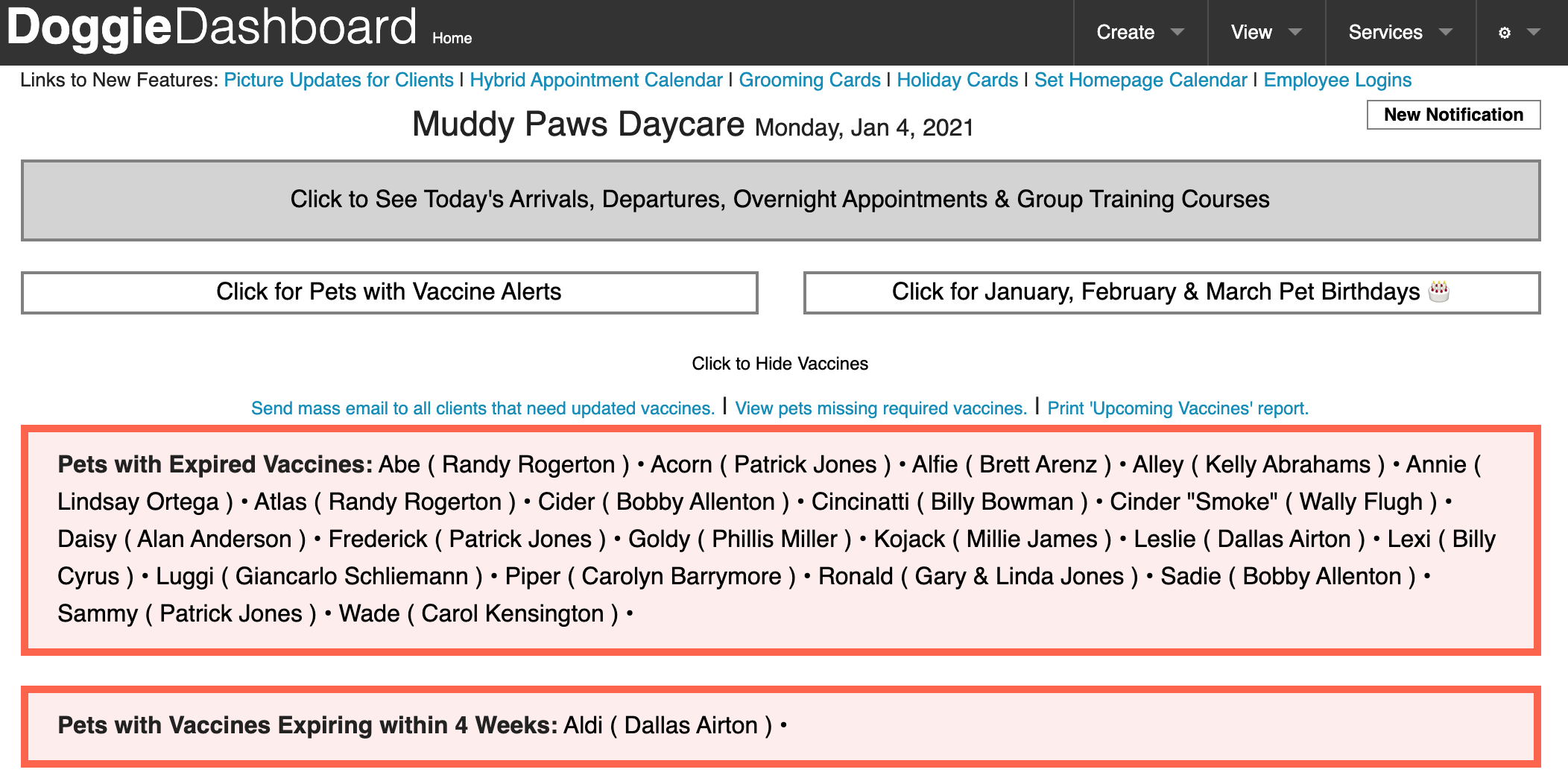
On the homepage, after clicking the "Pets with Vaccine Alerts" button, you'll be shown a list of all your pets with expired vaccines, as well as a list of pets that have vaccines that are about to expire. You can click on any of the individual pet names to visit their profile. You can also send a mass email to all pet owners if necessary.
5. Send a Vaccine Expiration Reminder Email to the Pet Owner
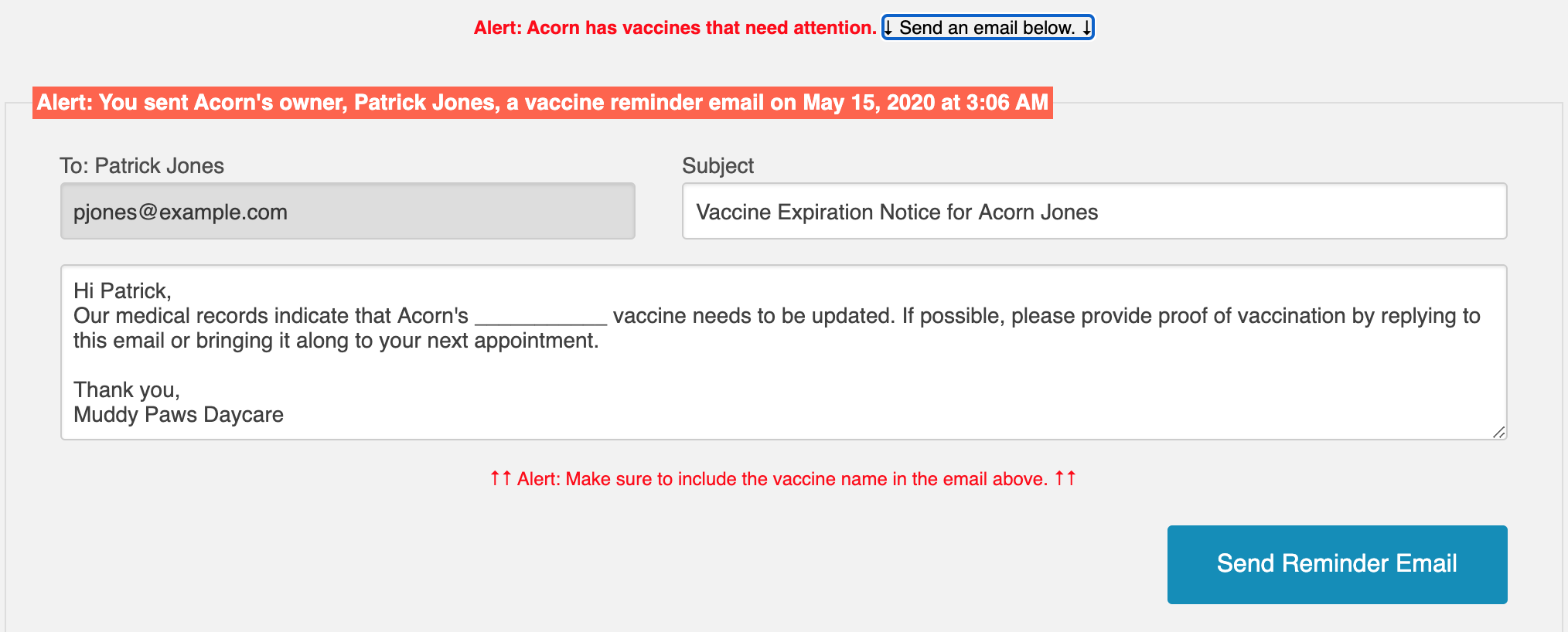
As you can see, DoggieDashboard makes it extremely simple to track and monitor pet vaccines at your doggie daycare and boarding business. Simply enter the vaccine names you want to track, set a timeframe and let the system keep you up to date about pets with soon-to-expire vaccines.
If you're interested in giving DoggieDashboard a try, click here to sign up for a free 10-pet account.
Image by Mirko Sajkov from Pixabay
1,953 Page Views since January 4, 2021
🐶 Looking for software to help you run your pet business? Check out DoggieDashboard. It's 100% free for the first 10 pets you save in your database. 😺
Need tips for running your business? Check out the popular posts below or click here to visit the blog homepage.
The 10 Pros and Cons of Owning a Dog Daycare & Kennel Boarding Business
Overnight Boarding Kennel Profit Forecasting Spreadsheet
How to Start a Doggie Daycare From Home