Editing Logo to Appear Larger
Last Updated: October 14, 2024 • Visit Blog Homepage
White space above and below your logo is normally the main contributing factor to your logo appearing small on DoggieDashboard waivers, invoices, etc.
In the example below, you can see the same logo. On the right side, you can see there is extra "white space" above and below the logo. On the left side, you can see the white space has been cropped from the logo to only leave a minimal amount.

Below is how the logo with extra white space will show up on a signed DoggieDashboard waiver. You can see that it appears small. This is because all the white space above and below has to get compressed into the given area where the logo gets printed on the waiver. The extra white space makes the logo itself shrink.
This is how a logo with too much white space appears on a waiver.
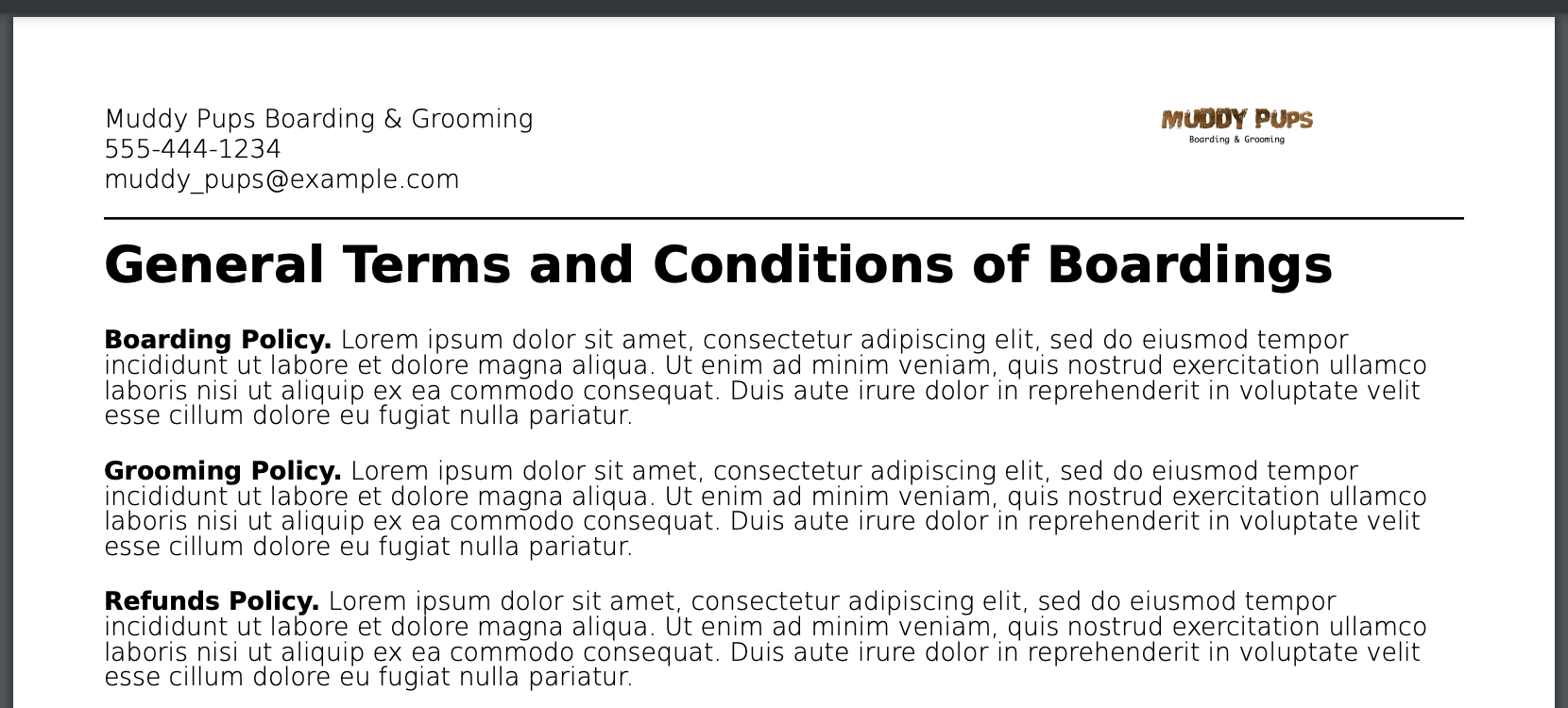
Once the extra white space has been cropped from the logo file, you can see that the exact same logo appears much larger on the waiver PDF.
This is how a logo with the white space cropped appears on a waiver.

If your logo is not looking as large as you want, take a look at your uploaded logo and check to see if there is any extra space above and below the logo. If there is, crop out that extra white space using the logo update tool in the Business Settings menu (move the cropping tool to remove the white space above and below and then click the orange CROP button) and then you'll have a much larger logo showing up on your invoices, waivers, etc.

1,932 Page Views since August 17, 2022
Need tips for running your pet business? Check out the popular posts below or visit the DoggieDashboard blog homepage.